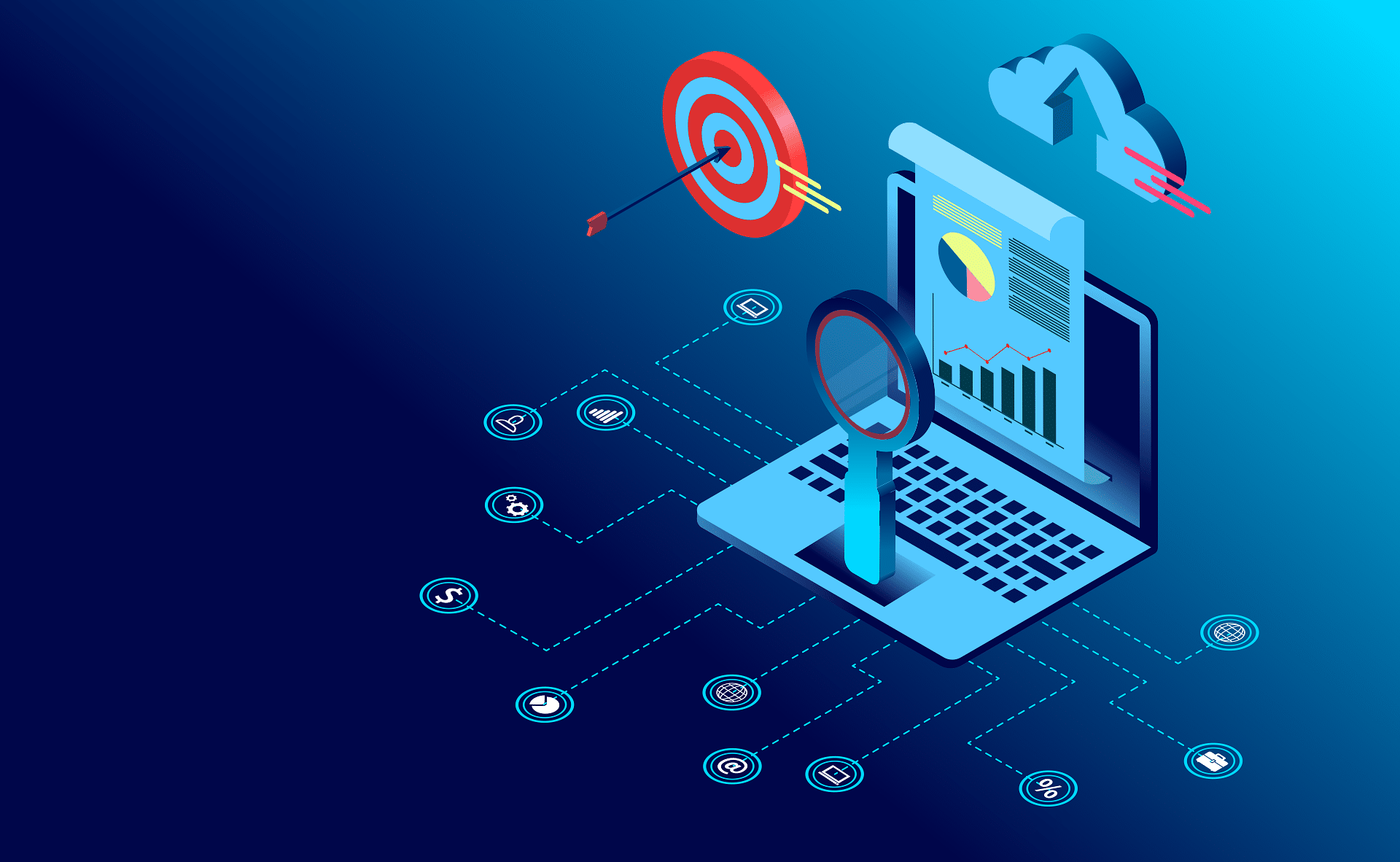With more people working remotely, employers want to ensure their staff is using the right tools to enable them to work efficiently. Luckily, in our age of technology, there are plenty of tools we can utilize to make this transition easier and productive. We want to share with you some helpful tools, resources, and solutions to be as productive, creative, and secure as possible while working remotely or from any location and on any device.
Microsoft Teams– Microsoft Teams is a great tool for your team to use to communicate with each other. Teams is a chat platform that includes many other features such as document sharing, holding online meetings, face to face conversation on video, screen sharing for educational and training purpose, and many more useful features for business communications.
Once you have access to Teams, you can either download the desktop application, or you may access Teams through a desktop browser, or as an app on your phone.
Conversations are one of the most important features of Teams, it allows each department to have a streamlined discussion that is saved and can be searchable. These conversations are the main component where all team activities are stored. From file sharing to video calls.
Microsoft Outlook– Microsoft Outlook is an email application, it also includes calendar, task manager, contact manager, note taking, journal, and web browsing.
It can be used as a stand alone or a collaboration tool. It collaborates with other Microsoft programs such as Teams, OneNote, SharePoint etc. Microsoft has also released mobile applications for most mobile platforms, including iOS and Android
OneDrive– OneDrive is a collaboration tool that allows you to share and collaborate files with your coworkers. The file can be form of a video, document, project, photos and more.
In order to share files in your OneDrive, you need to log in to your Office 365 account. Click OneDrive from the Office App Launcher. You’ll then want to hit the New button on top if you want to share your files in a folder and choose Folder. You may also choose to upload an individual file by clicking Upload. Once complete, you right-click the file and share. A pop-up box will appear, and you can select the level of access, such as allowing edits or just read only. After that, you enter in the email address of the person you want to share the file to, or you may also Copy Link the link and share it with others.
One Note- OneNote as a digital notebook, but it also works well as a project management tool. To use the software in this way, you should first integrate it with Outlook. That program already has a project management feature via the Tasks section. You can open an individual task and write a note about it.
Multi-factor authentication (MFA)– When it comes to security, Multi-Factor Authentication (MFA) is an essential tool to implement to ensure your data is secure. MFA is a system that confirms the user’s identity by requiring not only by entering the password but also to enter a code that gets sent either through a text message or a phone application. Enabling MFA ensures that the account is not accessed by an unauthorized user or a hacker.
Reach out to us learn more about how to implement Office 365 to your work force! Contact us today!