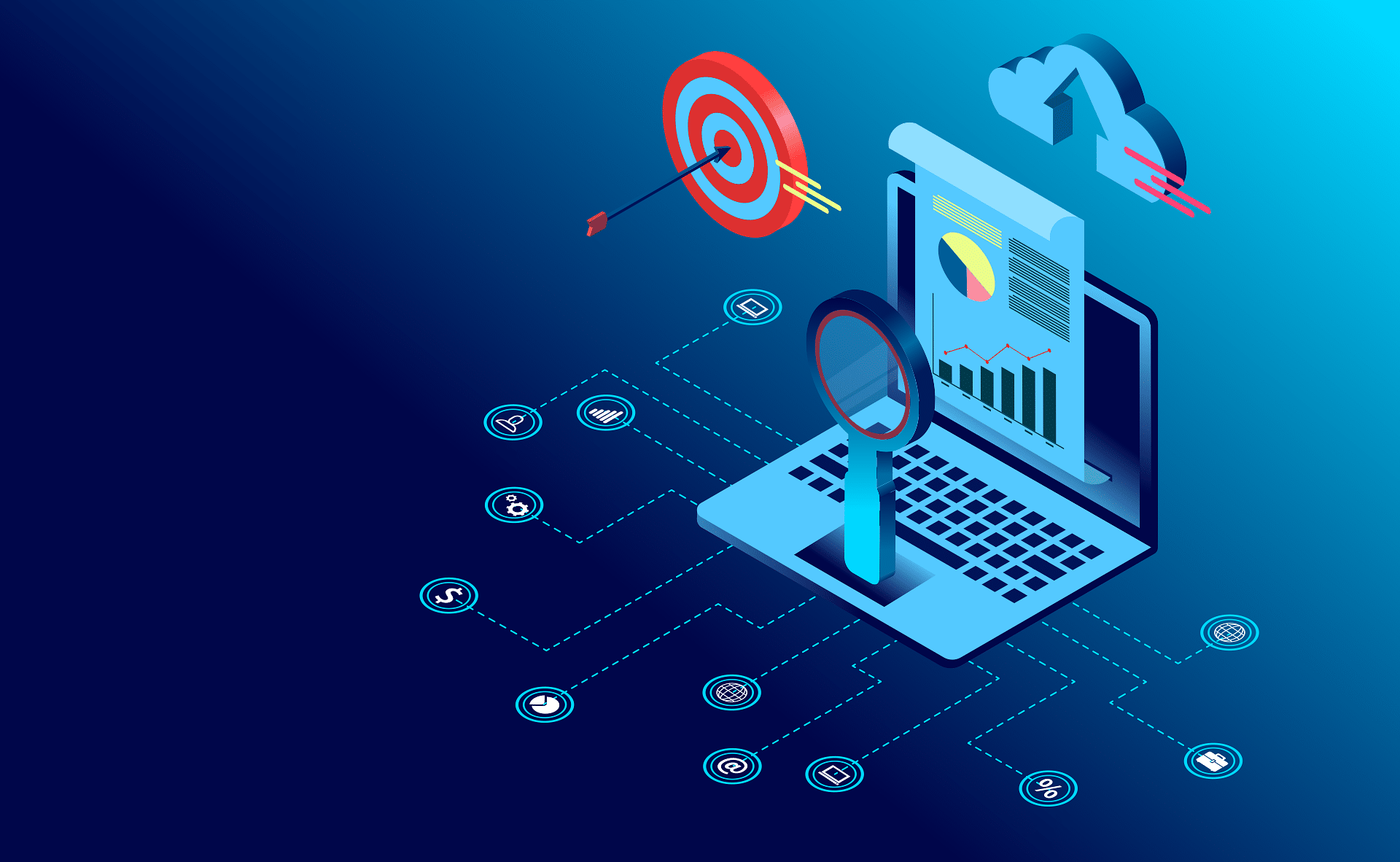As an IT Support Services company Simplicit Technologies helps end users with all types of machines including all of the Microsoft Windows Operating System versions. The first question is always vital in diagnosing problems..
“Which version of Microsoft Windows are you running?”
Not everyone knows which version they are running, and it is not that hard, you should always keep track of what version of Windows you are currently running.
There are a few hints right away that can help you know which version of Microsoft Windows you have. First being the start menu. From Microsoft Windows 95 till XP the start menu has always said “start” in the default layout.
Most Microsoft Windows Users
Start you search here, for most of you this will work:
Click the Start button, type winver in the search box, and then press Enter.
Windows 7 Users
If you are running Windows 7 you may need to know what version of Windows 7 you are running, this is done by clicking the Start button Picture of the Start button, right-clicking Computer, and then clicking Properties.
The edition of Windows 7 you’re running is displayed under Windows edition near the top of the window.
Windows 8 Users
- Swipe in from the right edge of the screen, tap Settings, and then tap Change PC settings.
(If you’re using a mouse, point to the lower-right corner of the screen, move the mouse pointer up, click Settings, and then click Change PC settings.) - Tap or click PC and devices, and then tap or click PC info.
- Look under Windows for the version and edition of Windows that your PC is running.
- Look under PC for System type to see if you’re running a 32-bit or 64-bit version of Windows.
Windows 10 Users
- Type about in the search box on your taskbar, and then select About your PC.
- Look under PC for Edition to find out which version and edition of Windows that your PC is running.
- Look under PC for Version to find out which version of Windows 10 your PC is running.
- Look under PC for System type to see if you’re running a 32-bit or 64-bit version of Windows.
Related: