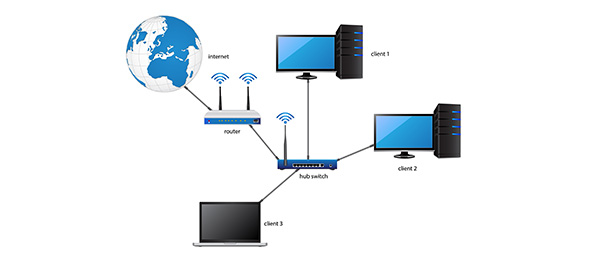Networking computers and devices together at any location can be a pain. With wires, routers, switches, hubs, etc. how do you know what is best for your network?
What is a network?
A network is collection of computers, usually computers are networked together for such basic things as Internet connectivity. Networking computers allows shared files and folders to be seen on other computers within the network. This allows for easy file sharing or media streaming.
The setup of a basic home network has come a long way, a few years ago it required knowledge of many technical concepts like TCP/IP, and possibly the installation of network cards, etc. Today, Operating Systems and hardware makes the job easy for the beginner.
If you have any type of broadband internet (DSL, Cable, Fiber Optic, etc.) most likely the ISP (company you pay the bill to) will have supplied you with at least a modem. Today modems are now even built into other devices like wireless routers, so the need for extra hardware is no longer needed.
Before addressing specific cases, lets go over the lingo in layman’s terms.
- Modem – This is the piece of hardware that connects you to the internet and keeps you connected. It is responsible for all downloading and uploading.
- Router – This is the piece of hardware that allows multiple computers to connect to the modem to access the internet. Routers are great for home networks because they usually include some sort of firewall, network privacy configurations, and other security settings. Routers also assign IP addresses to the computers within your home network.
- Hub – Unlike a router, a hub is a simple device that splits a network connection. Usually these do not reassign IP addresses unless told to do so.
- Switch – Switches are similar to hubs, however they by default assign IP addresses to computers connecting to them. If you need a smaller network within a larger network, then a switch would be the piece of hardware used to help do this.
- LAN – Local Area Network, or the network you are currently associated with. In most cases there is only 1 LAN environment in any household
- WAN – Wide area network, if you have multiple networks, the “outer” network is the WAN, and the inner network is the LAN.
Modem Is Not A Router
If your modem is not also a router, no problem. Going back to the definition of the modem, it is what allows a computer to connect to the Internet. In order to setup your home network, you will need a piece of hardware to allow multiple computers to utilize this Internet connection. In most cases, a router will be the best choice for a home network.
- First, make sure the modem is plugged in, connected, and working. To test this, connect a computer directly to the modem and see if there is internet connectivity.
- Once Internet connectivity has been confirmed, connect your router to the modem. Usually routers will have about 4 ports on the back for computers, and 1 for WAN, using the same network cable you connected from the modem to your computer, connect the modem to the WAN port.
- Connect a computer via network cable to port 1 of the LAN ports.
- Turn on the router
- If the router has never been used before, a basic setup may be needed. You will need to go to the network address (IP Address) of the router. Sometimes the router manufacturer will supply a CD with software to help in this process, this software can be used however it is not needed.
- The initial setup will take you through naming your network, creating a wireless network (if your router is capable), and setting up security (passwords). Once this is done, you should be able to access the internet from any computer that is now on your network, either via network cable to the router, or via WiFi.
It is hard to give specific instructions on any router, as every router manufacturer has different setup procedures and device setting applications. If you are still having troubles, contact the manufacturer for further assistance.
Modem Is A Router
If your modem is a router, then your task is even easier. Plug the device in as you would normally, and then connect a computer to LAN port 1. With most broadband ISP’s, that is about it, you should have internet. Find the router’s network IP Address to change settings, add security, etc.