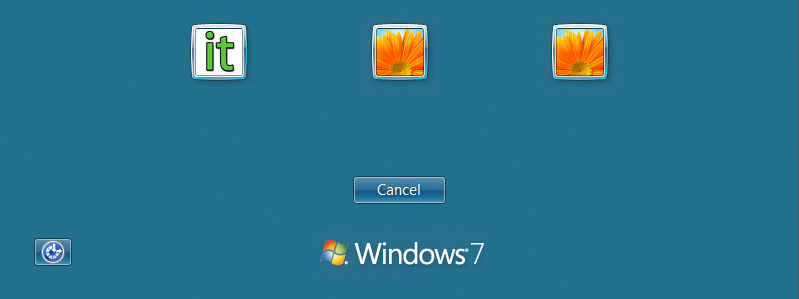Benefits of User Accounts
The benefits of creating user accounts is especially seen in a home machine running Microsoft Windows 7. You may want to have privacy on files on your desktop or documents folder. Also, another big portion is customization. While one user in your household may want certain visual settings, you may prefer another. Ultimately, a good user structure can handle all of these challenges, and it is built right into the Microsoft Windows 7 operating system.
How to Add a New User
- To add a new user open Control Panel and under User Accounts and Family Safety click on Add or remove user accounts
- Now click on Create a new account.
- Just type in the name of the user and select the type of account. Your best bet is to make them a Standard User so they cannot make changes to system settings, delete other users important files, or change security settings.
- Now when you reboot the PC you will see the new users you created at the log in screen.
- Of course a user who’s account is password protected will need to log in to start their session.
- Standard users won’t be able to make any important system changes without the admin password.
- As Administrator you can make additional changes to the account like changing or creating user passwords.
Types of User Accounts
There are three types of user accounts and each provides the user with different levels of control over the computer.
- Administrator – The Admin account have complete control over the computer and its settings.
- Standard – Standard users can use most of the capabilities on the machine. They cannot install software, delete system files, or change settings. If you’re working in a Standard account and need to make system changes, the administrator password will be needed.
- Guest – Let’s a user have temporary access to the computer. They cannot install software, make any changes, or create a password. This is a good choice for someone to use to check their email quick or type out a document.
Guest Account
The Guest user account it off by default but you just need to go in and turn it on. The only changes available to the Guest account are changing the picture and turning it on or off.
Managing User Experience
- Programs – If you are the administrator remember that when you install a new software to select whether or not you want to install the software just for you (and all other administrators) or every user on the PC to use. This comes in handy when installing system critical applications that more beginner users should not have access to change settings on. Also keep in mind programs that should be allowed to all users, like programs and plugins that enhance basic usage.
- Shutting Down & Restarting – Keep in mind that if you shut down the machine while another person is logged in, they might lose all any data they have not yet saved. Even though you get a confirmation screen, it might be worth mentioning to other users so they are aware of it, especially in a busy household.