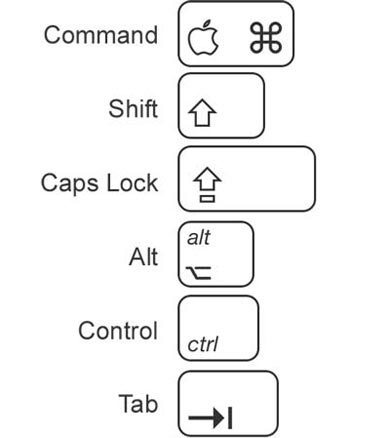Need a quick way to perform a task on your Mac?
To use a keyboard shortcut, or key combination, you press a modifier key with a character key. For example, pressing the Command key (the key with a symbol) and the “c” key at the same time copies whatever is currently selected (text, graphics, and so forth) into the Clipboard. This is also known as the Command-C key combination (or keyboard shortcut).
A modifier key is a part of many key combinations. A modifier key alters the way other keystrokes or mouse clicks are interpreted by Mac OS X. Modifier keys include: Command, Control, Option, Shift, Caps Lock, and the fn key (if your keyboard has a fn key).
Here are the modifier key symbols you can see in Mac OS X menus:
(Command key) – On some Apple keyboards, this key also has an Apple logo () (Control key) (Option key) – “Alt” may also appear on this key (Shift key) (Caps Lock) – Toggles Caps Lock on or off (Function key)
| Open Sidebar item in a new window | Cmd-Click |
| Switch Finder views (Icon, List, Column, Cover Flow) |
Cmd-1, Cmd-2, Cmd-3, Cmd-4 |
| In List view, expand a folder | Right Arrow |
| In List view, collapse a folder | Left Arrow |
| Rename the selected file/folder | Press Return (or Enter) |
| Go into selected folder or open the selected file | Cmd-Down Arrow |
| Go to parent folder | Cmd-Up Arrow |
| Go Back | Cmd-[ (that’s left bracket) |
| Go Forward | Cmd-] (that’s right bracket) |
| Select the next icon in Icon and List views | Tab (Shift-Tab reverses direction) |
| Alternate columns in Column View | Tab (Shift-Tab reverses direction) |
| Instantly show long file name (for names condensed with a “…”) | Hold Option while mousing over long filename |
| Resize one column to fit the longest file name | Double-Click column resize widget |
| Resize all columns to fit their longest file names | Option Double-Click resize widget |
| Copy and Paste files | Cmd-C, then Cmd-V |
| Move a file instead of copying. (Copies to the destination and removes it from the original disk.) |
Cmd-Drag file to disk |
| Move selected files to the Trash | Cmd-Delete |
| Empty the Trash (with warning) | Cmd-Shift-Delete |
| Empty the Trash (without warning) | Cmd-Opt-Shift-Delete |
| Cancel a drag-n-drop action while in the midst of dragging | Esc |
| Show Inspector (a single, live refreshing Info window) | Cmd-Opt-I |
| Undo the last action (such as rename file, copy file, etc.) | Cmd-Z |
| Hide/Show Sidebar (on the left) | Cmd-Opt-T |
| Move or Remove item in toolbar (at the top of the window). Works in most programs. | Cmd-Drag |
| Open Quick Look (Mac OS 10.5+) | With file selected, tap Spacebar (or Cmd-Y) |
| Zoom In/Out on a Quick Look Preview | Cmd-Plus(+) orCmd-Minus(-) |
| Find by File Name (Mac OS 10.5+) | Cmd-Shift-F |