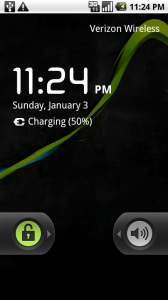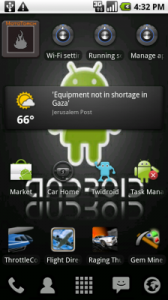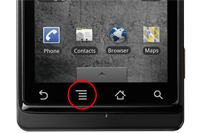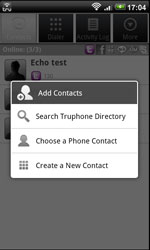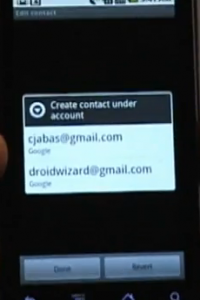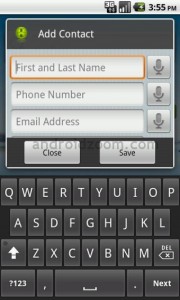Want to add a new contact on your Android but not sure how to? Here’s a few easy steps that can help you.
To get to the “Home Screen” press down on the Green lock and slide your finger to the right to unlock the screen.
Once you get to the Home screen press “Contacts” which is located on the bottom of the screen in between “Phone” and “Browser”
Once you enter the “Contacts” screen, click the “Menu” button located at the bottom of the phone.
Once you click the “Menu” button a white screen should appear, then click “+ New Contact”
After a screen should appear, and you can select which e-mail you would like the contact to be under.
Once you have selected which contact you would like it to be under, please enter the contacts information by simply clicking on the box.
Once you have finished press “Done” and the contact should have been added into your contact list.